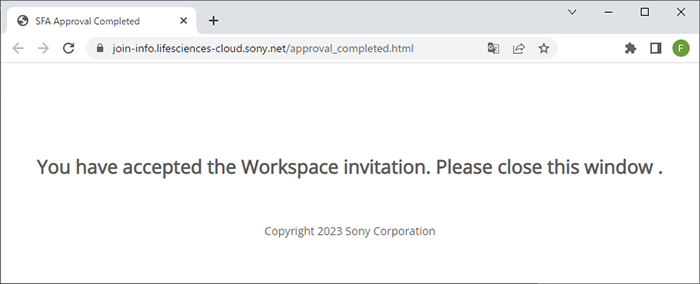Adding Users to a Workspace
Each user owns one workspace, and other users can be invited to that workspace, and groups can be set. For experiment data to be viewed and analyzed by multiple users, those users need to be invited and added to the workspace.
- Display the [File] tab, then click [Information] – [Workspace and Project Information].
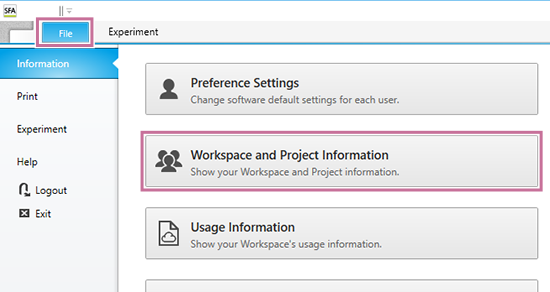
The [Workspace and Project Information] dialog appears.
- Check the workspace to which to add users in [Region / Workspace], then click [Show Workspace Users].
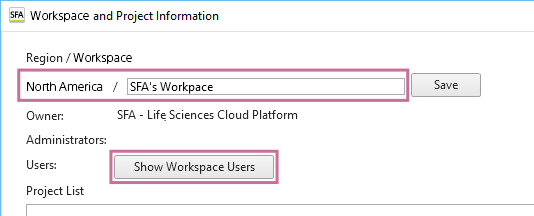
The [Show Workspace Users] dialog appears.
- Click [Invite].
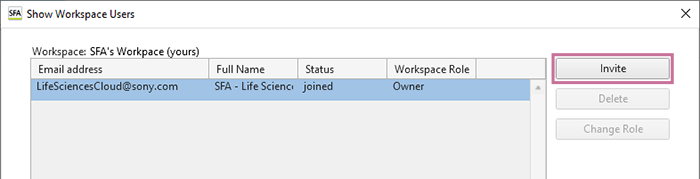
The [Invite User] dialog appears.
- Enter the email address of the user you want to invite, place check marks in the checkboxes of the projects you want the user to join, and click [Invite].
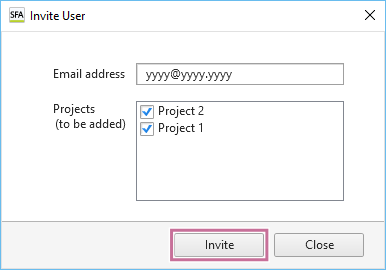
The [Invite User] dialog closes and the user is added to the list of users in the [Show Workspace Users] dialog.
- Click [Close] to close the dialog.
An invitation email is sent to the email address entered in step 4.
- Click “approval link” contained in the invitation email.
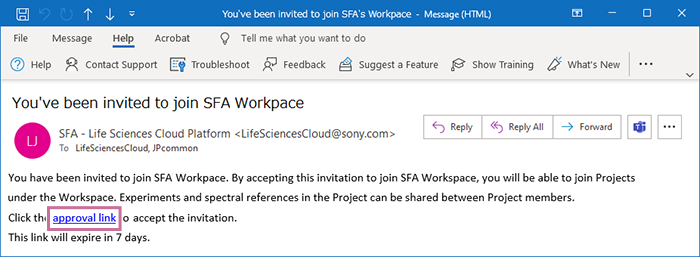
The browser starts and the workspace invitation acceptance complete page is displayed.