Starting SFA License Manager for the First Time when License Owner
This topic describes the procedure for when SFA License Manager is started for the first time by the owner.
Hint
- When the Spectral Flow Analysis software is installed, “Life Sciences Cloud Platform” is added to the Start menu of Windows.
- Select “Life Sciences Cloud Platform” - “SFA License Manager” from the Start menu of Windows.
A dialog for selecting the login mode appears.
- Select [Individual PC mode (default)] for an individual PC or [Shared PC mode] for a shared PC, then click [Next].
- For the differences between [Individual PC mode (default)] and [Shared PC mode], see “Login Modes.”
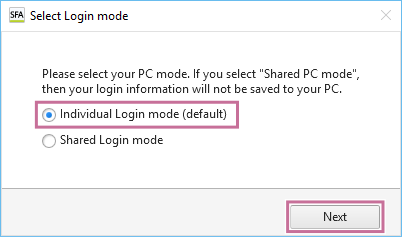
The [Sign In] window appears.
- Enter the same email address and password as used when creating the account, then sign in to Spectral Flow Analysis.
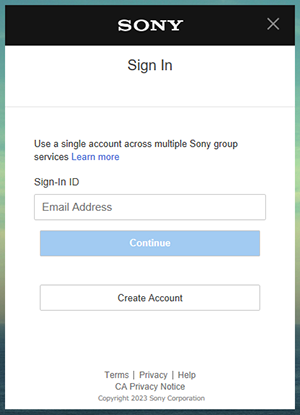
After the login succeeded message is displayed, a dialog for selecting the country or region and language appears.
- Select your country or region of residence and language, then click [Next].
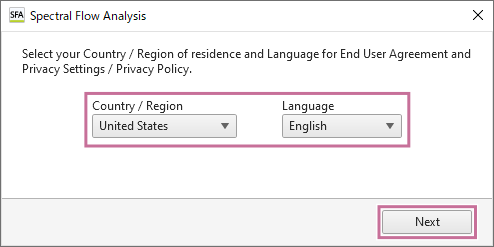
When the Spectral Flow Analysis software is started for the first time, “End User Agreement” window appears.
- Read the End User Agreement, place a check mark in [I understand the term of the End User Agreement.], and click [Accept].
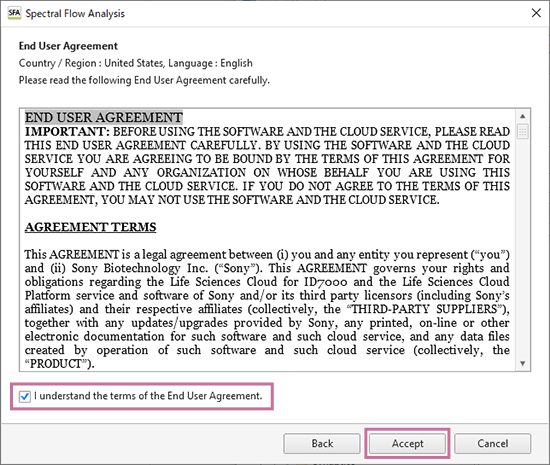
The “Privacy Settings / Privacy Policy” window appears.
- Click the “Life Sciences Cloud Platform Privacy Policy” link and check the privacy policy as required, then click [Proceed].
Select “(Optional)” as required. The displayed information differs depending on the selected country or region.
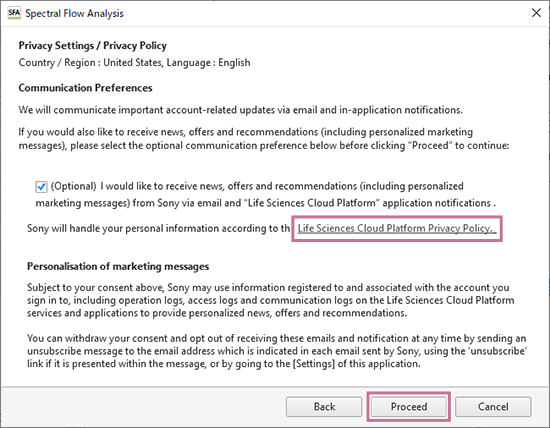
When the Spectral Flow Analysis software is started for the first time by the license owner, SFA License Manager starts to enable the licenses to be managed.
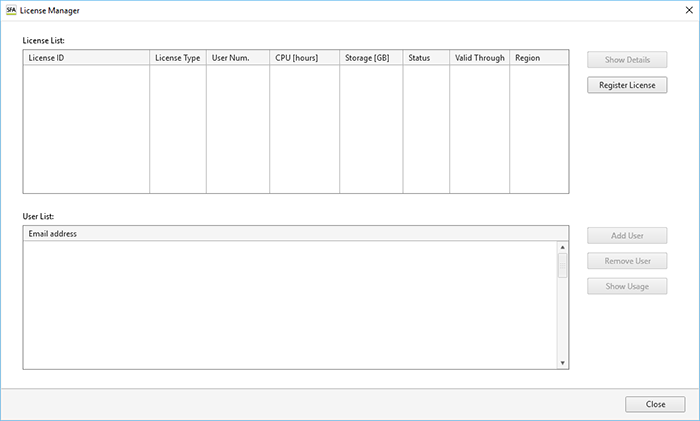
Next, proceed to “Activating a License.”

